Select Get Info
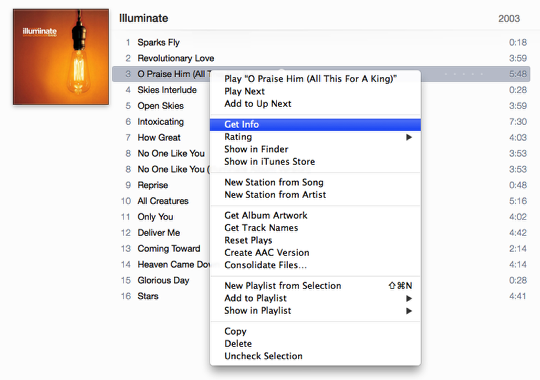
In iTunes, right click or control-click on the song you want to use. Select Get Info.
Set start and stop time
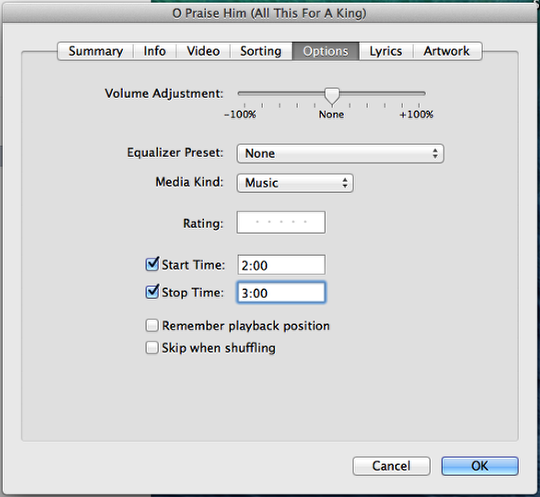
Select the Options Tab. Set the desired strat and stop time. Click OK
Create AAC Version
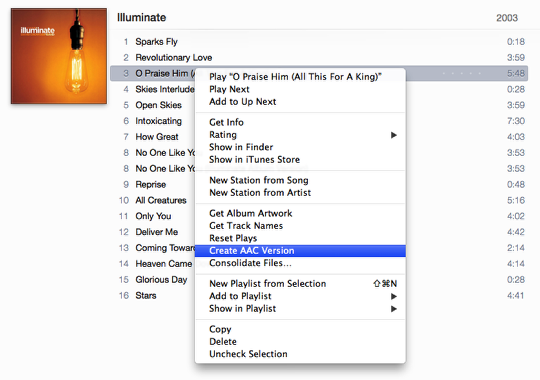
Again, right click or control-click on the song and choose Create AAC Version. This will create a duplicate of the song.
Show in Finder
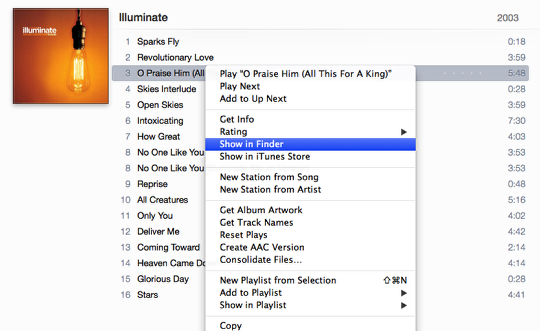
Once the conversion is complete. Right click or control-click and select Show in Finder.
Locate duplicate version
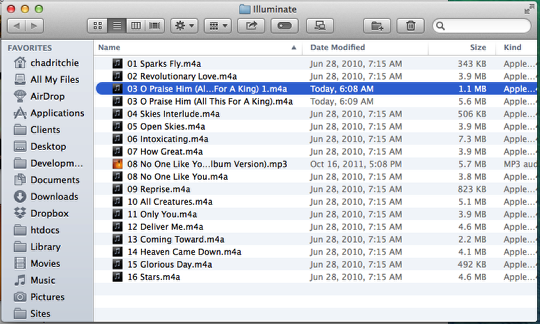
In Finder, locate the duplicate song. Note the smaller file size. Drag this to your desktop and remove from iTunes (if you wish).
Change extension to m4r
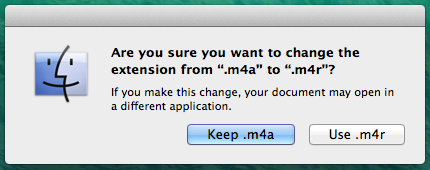
Change the file extension to m4r then drag it back into iTunes. Choose the Ringtones tab in iTunes to see the new ringtone. Ringtones can’t exceed 30 seconds and must be added to your iPhone using iTunes.